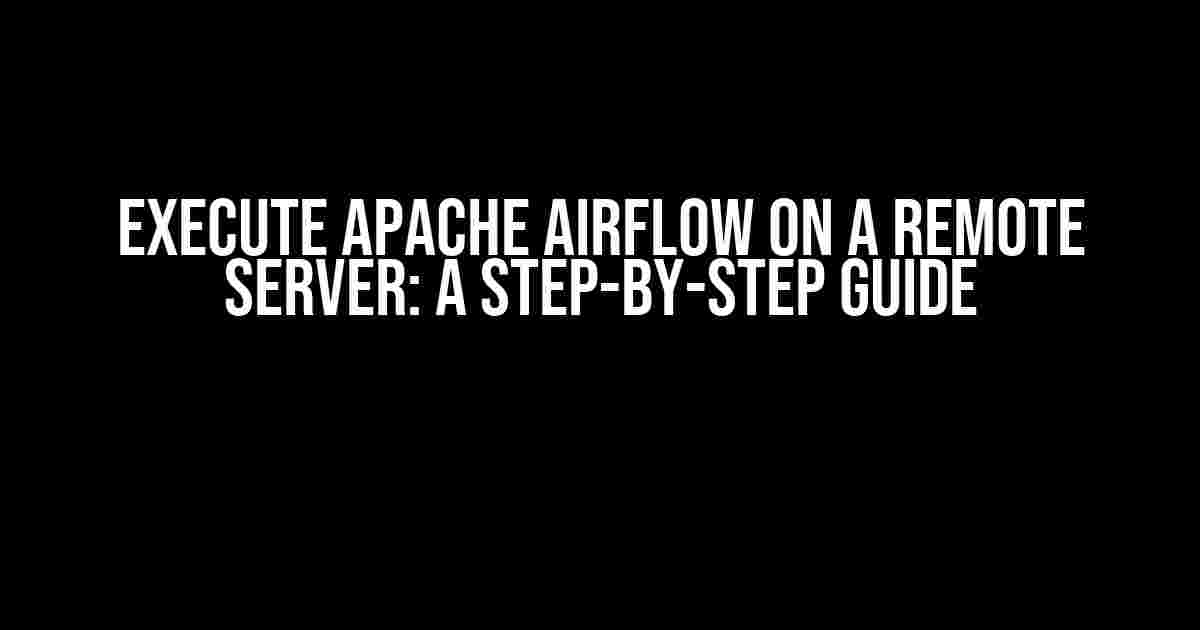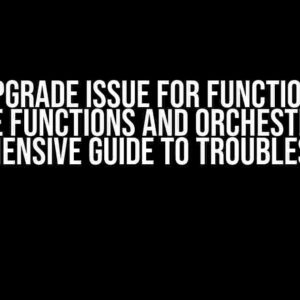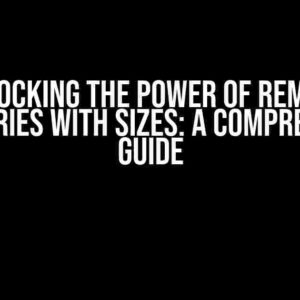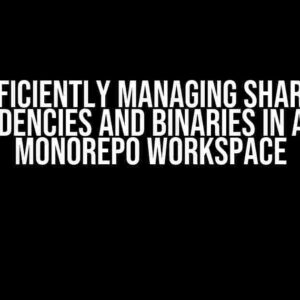Are you tired of managing your workflows on your local machine? Do you want to take your Apache Airflow experience to the next level by executing it on a remote server? Look no further! In this comprehensive guide, we’ll walk you through the process of setting up and executing Apache Airflow on a remote server. Buckle up, because we’re about to take your workflow management to new heights!
- Why Execute Apache Airflow on a Remote Server?
- Prerequisites
- Step 1: Setting Up the Remote Server
- Step 2: Installing Apache Airflow on the Remote Server
- Step 3: Configuring Apache Airflow on the Remote Server
- Step 4: Starting Apache Airflow on the Remote Server
- Step 5: Securing Apache Airflow on the Remote Server
- Conclusion
- FAQs
- Final Thoughts
Why Execute Apache Airflow on a Remote Server?
Before we dive into the nitty-gritty, let’s talk about why executing Apache Airflow on a remote server is a good idea. Here are just a few benefits:
- Scalability**: Running Apache Airflow on a remote server allows you to scale your workflows to meet the demands of your growing organization.
- Flexibility**: With a remote server, you can access your Apache Airflow instance from anywhere, at any time, making it perfect for teams working remotely.
- Security**: By hosting Apache Airflow on a remote server, you can ensure that your workflows and data are protected by robust security measures.
- Collaboration**: Multiple users can access and manage workflows on a remote server, making it easier to collaborate and streamline processes.
Prerequisites
Before we begin, make sure you have the following:
- A remote server with a supported operating system (e.g., Ubuntu, CentOS, or Amazon Linux)
- A basic understanding of Linux commands and terminal navigation
- Apache Airflow installed on your local machine (if you haven’t installed it yet, check out our Apache Airflow Installation Guide)
Step 1: Setting Up the Remote Server
Let’s start by setting up the remote server. This will involve installing the necessary dependencies and configuring the server to run Apache Airflow.
Installing Dependencies
Connect to your remote server using a Secure Shell (SSH) client like PuTTY or the built-in SSH terminal in your operating system. Once connected, run the following commands to install the required dependencies:
sudo apt-get update
sudo apt-get install -y python3-pip python3-dev
sudo pip3 install --upgrade pip
Configuring the Remote Server
Create a new user and group for Apache Airflow, and set up the necessary permissions:
sudo useradd airflow
sudo groupadd airflow
sudo usermod -aG airflow airflow
sudo chown -R airflow:airflow /usr/local/airflow
Step 2: Installing Apache Airflow on the Remote Server
Now that the remote server is set up, it’s time to install Apache Airflow:
sudo pip3 install apache-airflow
Wait for the installation to complete. This might take a few minutes, depending on your server’s processing power and internet connection.
Step 3: Configuring Apache Airflow on the Remote Server
Configure Apache Airflow by creating a new configuration file:
sudo airflow cfg init
Edit the `airflow.cfg` file to update the configuration settings:
sudo nano /usr/local/airflow/airflow.cfg
Update the following settings:
| Setting | Value |
|---|---|
| dag_folder | /usr/local/airflow/dags |
| plugins_folder | /usr/local/airflow/plugins |
| backend | mysql |
| sql_alchemy_conn | mysql://airflow:airflow@localhost:3306/airflow |
Step 4: Starting Apache Airflow on the Remote Server
Start the Apache Airflow web server and scheduler:
sudo airflow db init
sudo airflow webserver --port 8080
sudo airflow scheduler
Open a new terminal window and navigate to http://your-remote-server-ip:8080 to access the Apache Airflow web interface.
Step 5: Securing Apache Airflow on the Remote Server
Secure your Apache Airflow instance by configuring authentication and authorization:
Configuring Authentication
Edit the `airflow.cfg` file and update the authentication settings:
sudo nano /usr/local/airflow/airflow.cfg
Update the following settings:
| Setting | Value |
|---|---|
| auth_backend | airflow.contrib.auth.backends.password |
| webserver.auth_basic | true |
Creating Users and Roles
Create a new user and assign roles using the following commands:
sudo airflow create_user --username admin --password password --firstname Admin --lastname User --email [email protected] --role Viewer,Op,Admin
sudo airflow create_role --name Viewer
sudo airflow create_role --name Op
Conclusion
And that’s it! You’ve successfully executed Apache Airflow on a remote server. You can now access your Apache Airflow instance from anywhere, manage your workflows, and collaborate with your team.
Remember to regularly update and maintain your Apache Airflow instance to ensure optimal performance and security.
FAQs
Frequently Asked Questions:
- Q: How do I access my Apache Airflow instance remotely?
A: Use a SSH client to connect to your remote server, then navigate tohttp://your-remote-server-ip:8080in your web browser. - Q: Can I use a different database backend?
A: Yes, you can use PostgreSQL, MySQL, or SQLite as your database backend. Refer to the Apache Airflow documentation for configuration settings. - Q: How do I troubleshoot issues with my Apache Airflow instance?
A: Check the Apache Airflow logs for errors, and refer to the Apache Airflow documentation and community forums for troubleshooting guides and solutions.
Final Thoughts
Executing Apache Airflow on a remote server is a great way to take your workflow management to the next level. With this guide, you’ve learned how to set up and configure Apache Airflow on a remote server, ensuring scalability, flexibility, and security for your workflows.
Happy workflows!
Frequently Asked Questions
Get ready to take your Apache Airflow skills to the next level! Here are some frequently asked questions about executing Apache Airflow on a remote server.
How do I install Apache Airflow on a remote server?
To install Apache Airflow on a remote server, you’ll need to access the server via SSH or any other remote access method. Then, follow the standard installation procedure: create a new user, install Python and pip, and finally, install Airflow using pip install apache-airflow. Make sure to configure the airflow.cfg file to point to the correct database and set up the necessary dependencies.
What are the system requirements for running Apache Airflow on a remote server?
Apache Airflow requires a Linux-based system with at least 2GB of RAM and a decent CPU. You’ll also need to install a database like PostgreSQL or MySQL, and a message broker like RabbitMQ or Redis. Additionally, make sure your server has the necessary dependencies like Python, pip, and a C compiler installed.
How do I configure Apache Airflow to run on a remote server?
To configure Apache Airflow on a remote server, you’ll need to edit the airflow.cfg file to specify the correct database connection, message broker settings, and other dependencies. You’ll also need to set up the necessary environment variables and create a system service to manage the Airflow process. Finally, make sure to configure the web interface to access Airflow remotely.
Can I use Apache Airflow with a cloud provider like AWS or Google Cloud?
Absolutely! Apache Airflow can be used with cloud providers like AWS, Google Cloud, or Azure. You can create a virtual machine instance, install Airflow, and configure it to use cloud-based services like Amazon RDS or Google Cloud SQL for your database. This allows you to scale your Airflow instance according to your needs and leverage the benefits of cloud computing.
How do I monitor and troubleshoot Apache Airflow on a remote server?
To monitor and troubleshoot Apache Airflow on a remote server, you can use tools like the Airflow web interface, system logs, and monitoring tools like Prometheus and Grafana. You can also use SSH to access the server and run Airflow commands to check the status of your workflows and tasks. If you encounter issues, make sure to check the logs for errors and debug messages.